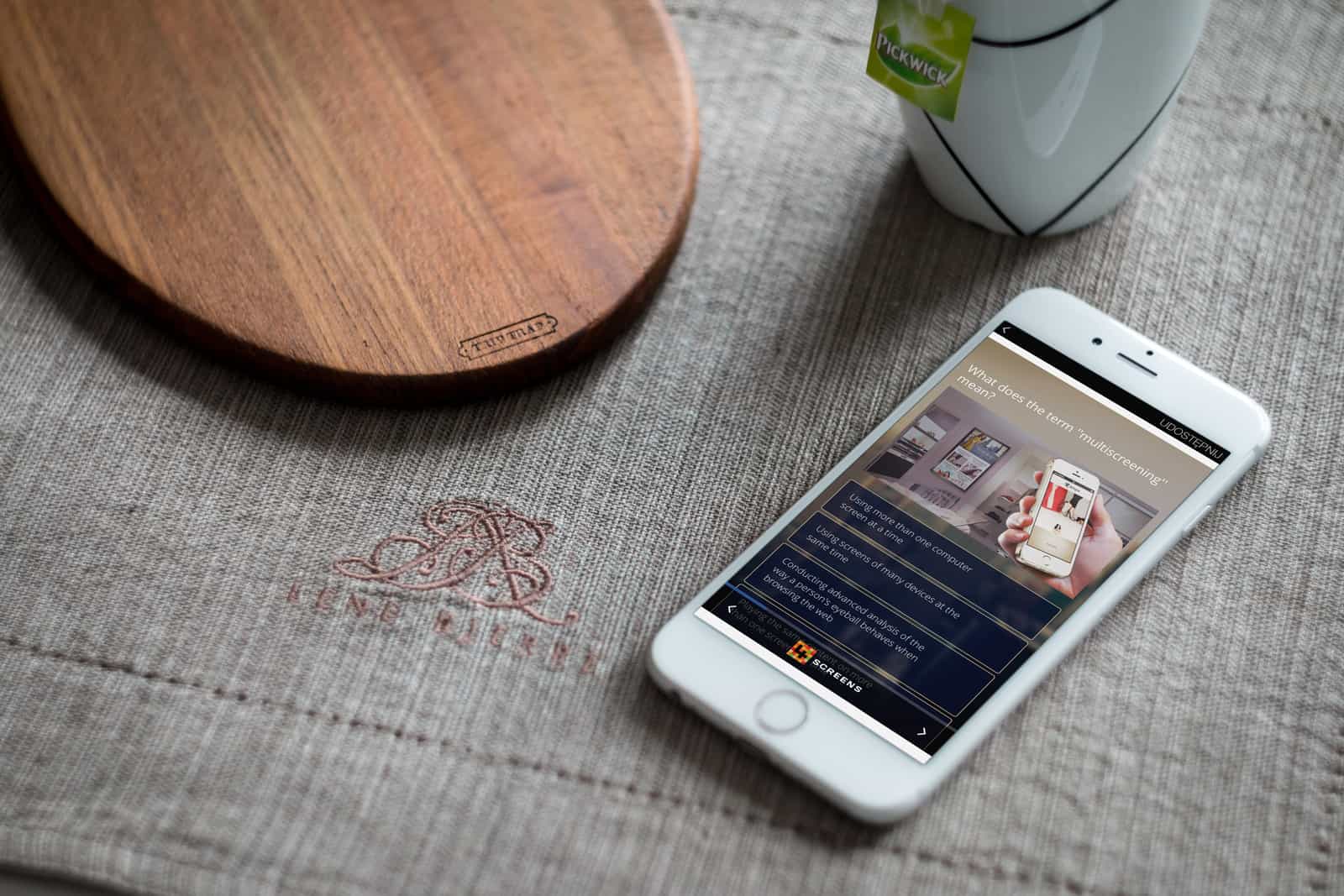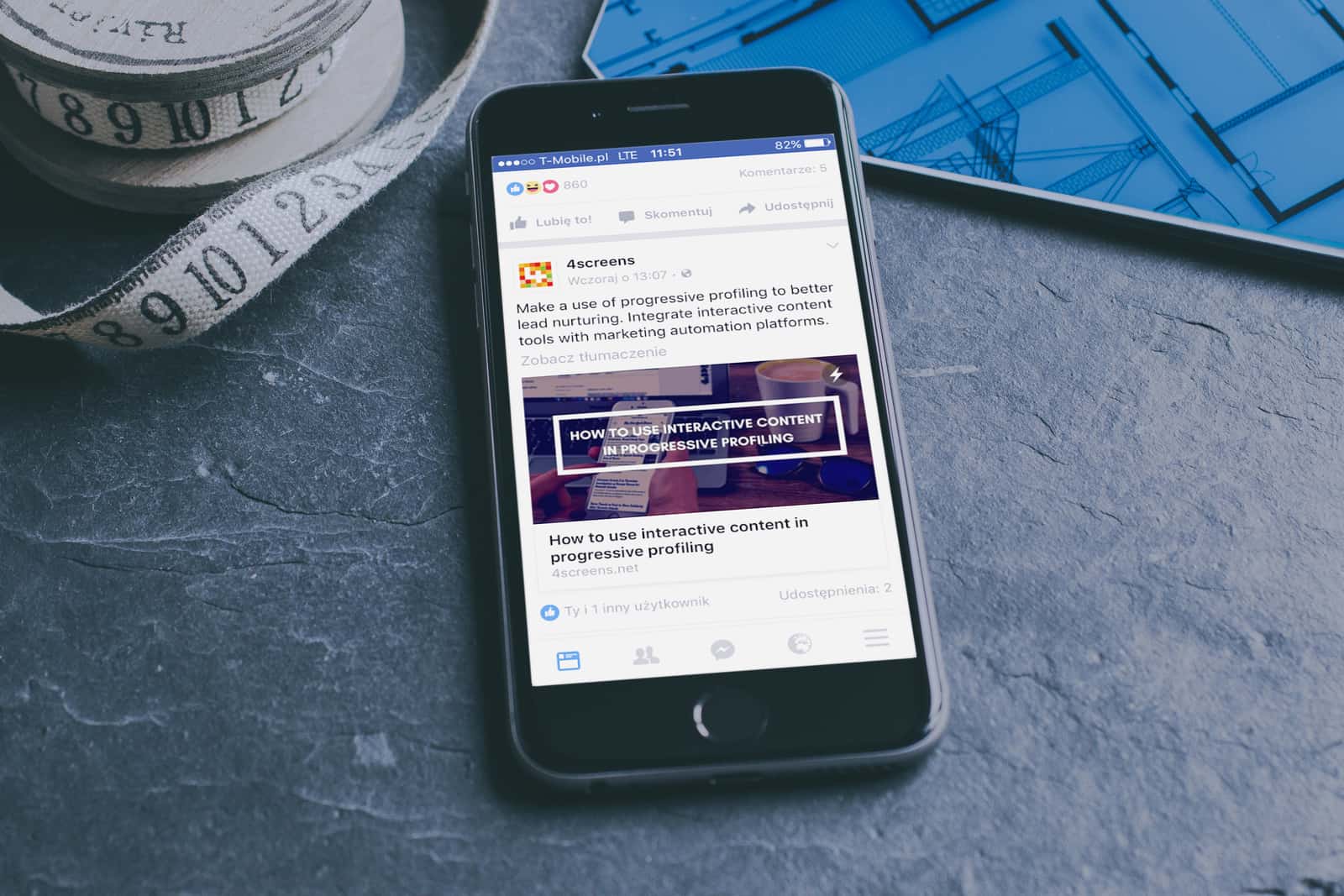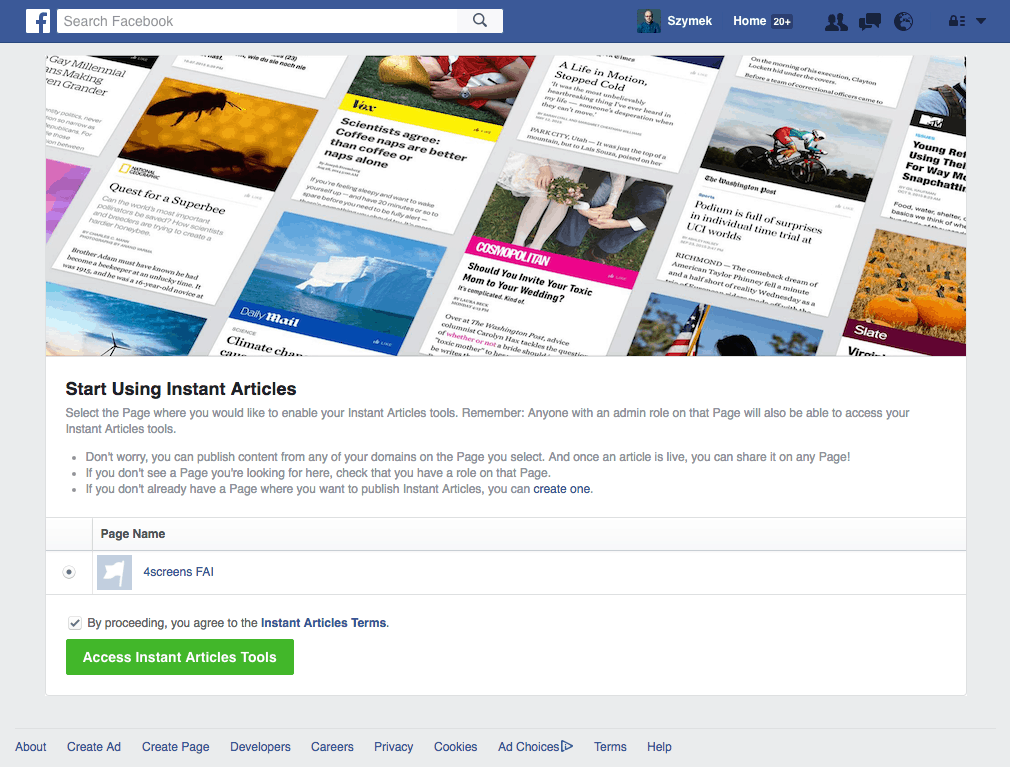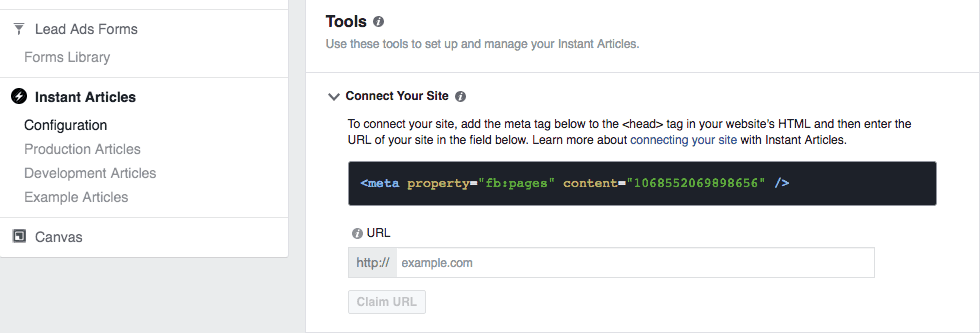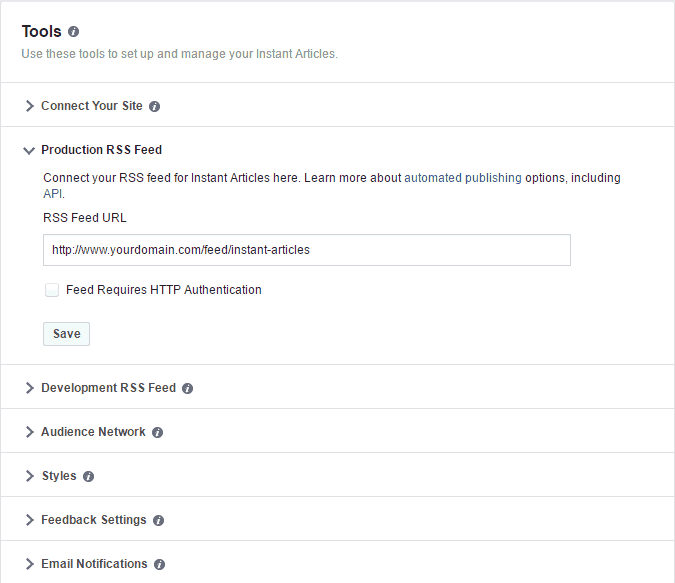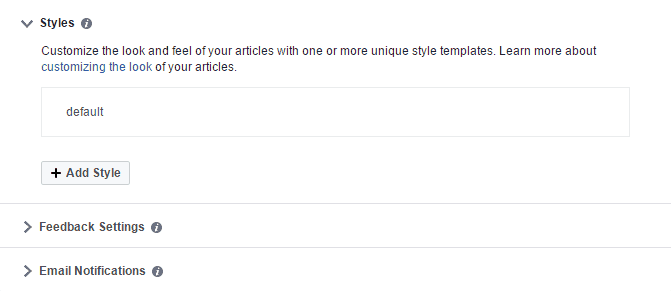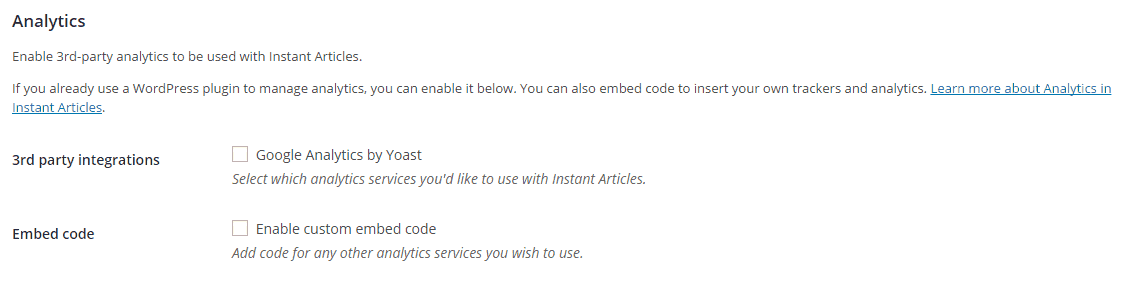Instant Articles are one of these features that have changed things in many areas. Actually, Facebook’s crew realized that there was a room for improvement in the way we consume content. Especially on mobile. Follow the guide below to create your Facebook Instant Articles for WordPress.
Instant Articles is the Facebook-native publishing platform. HTML5 document designed for mobile. Allows publishers (and non-publishers either) posting a full-length piece of content directly on Facebook. Articles are displayed in a second, without leaving the app and redirecting to uploader website. Learn how to create your own Instant Articles in a few steps.
1. To-Do List Before Even Start
- Facebook Page – obvious but essential,
- Facebook Page App – it would be helpful to check if everything is ok,
- Facebook Business Manager – do it professionally or not at all,
- RSS Feed needs to display entire articles content – necessary to automate publishing to Facebook Instant Articles,
- 5 well-written articles to get Facebook Instant Articles Program approval.
2. Sign-up for Instant Articles
- Join the program at Instant Articles,
- Choose your Facebook Page and click Access Instant Articles Tool,
- Go to Connect Your Site,
- Add the meta tag given below there to the <head> tag in your website’s HTML,
- Claim your page URL.
3. Install Facebook Instant Articles Plugin for WordPress
- Download plugin,
- Go to your WordPress account,
- Choose Plugins from the sidebar and click Add New,
- Upload Plug,
- Now a new feed will be generated. Check it by adding /feed/instant-articles after your domain name.
4. Connect New Feed to Your Facebook Page
- Go back to Instant Articles Configuration,
- Scroll down to Tools section,
- Choose Production RSS Feed,
- Paste your new feed URL and click Save,
- The confirmation email will be sent to you.
5. Configure the Plugin
- Go to your Plugin
- Enter the Facebook App ID and App Secrete,
- If you don’t have them, create ones there – click on Add a New App,
- Select Website as the option,
- Enter your email address,
- Click on Create App ID,
- Enter your website URL without http:,
- Click Next,
- Your App ID & App Secret are ready.
6. Work on Styling
- Once again go to Instant Articles Configuration,
- Scroll down to Styles,
- Build the best UX for your Instant Articles.
7. Submit a Review Request
- Go to the back-end of your WordPress account,
- Open 5 published posts in edit mode,
- Update posts,
- Your articles are sent to the Instant Articles RSS Feed,
- Wait a few days for approval.
8. Configure Analytics
- Move on to Instant Articles in your WordPress account,
- Choose preferred one from available options.
Your configurations are ready. After approval, you will be able to publish your articles like the greatest publishers do. When preparing your content, focus on mobile users experience. Instant Articles give creators many new options. In the next step think how to monetize your work. You can learn how to add interactive content to your articles and generate leads in this post.
#Blogging #content marketing #Facebook #Instant Articles #interactive content tools #Social Media #WordPress